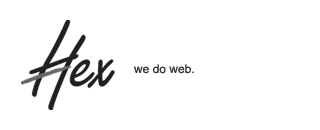It took me 7 years as a flash designer to realise that optimising a flash web banner is an art. Yes web banners are just web banners, they sound easy to develop but trust me, it’s not when your flash banner is byte critical and have to appear on Yahoo or other advertising channels and the file size restriction is 30kb even if your brief basically says “we need to include everything! Not sure how it can be done but it must be done”.
Here’s one that I developed for the movie 30 Days of Night (click on banner to replay) for Qais Consulting (I know, banner looks pixellated but this is what I call – compromise – for file size restriction), I would like to share with you my experience while developing this innocent looking banner which only weighs 29.7kb.
7 Points Checklist:
Here are 7 points to note when optimising your web banner. With this checklist, hopefully you won’t have to tear your hair out like I did. The final point I’m going to talk about using fonts which to me, is the most critical area of optimisation:
|
One more tip about developing your byte critical flash banner:
If you’re not sure which asset in your flash file is causing the increase in filesize, go to “Settings” at the “Properties” panel in Flash, click on the “Flash” tab and check the “Generate size report” checkbox. This will generate a text file listing all the assets that are used in your flash banner including their individual file size in Bytes, from there it’ll be easy to see who is the culprit at a glance.
About hex:
Hex is an interactive web design boutique that creates beautiful and well executed interactive websites.
You can leave a response, or trackback from your own site.
Leave a Reply
Recent Posts
- Meet Sendy, a self host newsletter app powered by Amazon SES
- Great Video on Spec Work
- Say Hello to MockVault
- How To Annoy People With Your Email Campaigns
- People Don’t Know What A Browser Is
- New SUBERNOVA Screencast!
- Human Interface – Lovely!
- HTML5 Experiments
- The Future Of Magazines
- The Shift In The Way We Communicate
Categories
Tags
 Hex News
Hex News
- New year, new app - Cranked!
- We are on a roll, our third app!
- Meet our new app, MockVault
- Wishing you a bright and joyous new year!
- New website launched for Logue.sg
- Infocomm Investments Website Launched
- Launched 3 New Websites
- Launched 1-Caramel and Perniq Website
- What we've been up to
- Two New Websites Launched
From Twitter
- Speculative Work, Why Designers Shouldn’t Work For Free http://t.co/yVCSQYEH 2012-06-28
- Security release time: WordPress 3.4.1 is out the door http://t.co/zYcVeNsS 2012-06-28
- 100+ Best Billboards http://t.co/MBhxvEu3 2012-06-27
- What Influences an Online Purchase? http://t.co/Dm0T3DzF 2012-06-27
- True Colors: What Your Brand Colors Say About Your Business [Infographic] http://t.co/T9uyJU8a 2012-06-27
- Follow Hex on Twitter >>